TEMPORARILY CLOSED DUE TO MAINTENANCE we are currently offline due to maintenance.
Monitor Guide
Buying new gaming gear is exciting! But it can also be confusing and frustrating as you start to work out your choices. This can be especially true when it comes to buying a monitor. Some components are very clear cut on what is the best. With monitors it can be less clear cut, so we hope to give you more knowledge for a better choice.
The monitor can be an easily forgotten component of your gaming experience and is often the last thig you buy. However, it is often one of the biggest parts of the game “experience” you have and if it is wrong, it can be a real let down.
Added to this it can be incredibly difficult to work out what you need and want for you gaming experience. There is a lot of technical jargon and a wide range of choice in the market from huge range of brands.
So, we have developed this monitor buying guide to help understand some of the jargon and the key things you are looking for in your gaming experience. Unless you are at the top end there is generally a compromise somewhere but hopefully this gives you more Knowledge so you can choose better.
Jargon Guide
First up is a table with some of the key features you will need to consider, how they are measured and what they “actually “mean for you in your gaming experience.
One you have decided what is important to you and selected some monitors there are many online reviews of monitors which will give you a good unbiased review of their performance.
| Technical Name | Measurement | What it means for you |
| Refresh Rate | Hertz (Hz) | Smoothness of movement |
| Response Times | Milliseconds (ms) | Stops ghosting & blurring |
| Resolution | 1080 | 2K | 4K | More pixels = higher picture clarity |
| Pixel Per Inch Ration | 109 Optimum PPI | Optimal monitor clarity for its size |
| Contrast | 1000:1 vs 5000:1 | Deeper blacks = better image quality |
| Colour Accuracy | sRGB | Adobe RGB | ProPhoto RGB | Product colours and shades as intended |
| Input Lag | Milliseconds (ms) | Delay for input to happen on screen |
| Aspect Ratio | 16:9 | 21:9 | 32:9 | Wide screen or ultra-wide screen viewing |
| Multiple Screens | Double or Triple Screens | One image spread across multiple screens |
| Bezel Size | Thin Bezel on the sides | Smaller gap between screens |
Monitor Buying Tips
Refresh Rate (Hz) (Hertz)
Tip: Faster (higher number) is better
This is the speed at which the screen refreshes itself. It is based on how many times per second the whole screen is refreshed. The higher the refresh rate the smoother it looks to the human eye. As an example, 144Hz means the display refreshes 144 times a second. The higher the number, the smoother the screen will appear when you play games.
Typical Monitor refresh rates
Business / Design use:60 |75 | 100 Hz
Gaming recommended: 120 | 144 | 165 | 175
If you are not gaming lower refresh rates like 60hz are fine as the material on the screen is mainly static.
Response Time (Ms) (Milliseconds)
Tip: Smaller number is better
Refresh rate is the amount of time it takes for a pixel to change from one colour and back. Often referenced as or Grey-to-Grey. It’s important as slower response times can lead to ghosting and blurring. As a general rule 1ms or below is ideal but up to 4ms is acceptable.
Resolution
Tip: Higher is better
The higher the resolution, the better the static clarity of the picture. A monitor’s resolution tells you how many pixels a monitor has in width x height format. 1920 x 1080 (also known as 1080p, Full HD (FHD) is the minimum you need. But you'll get sharper images with QHD and even sharper with 4K.
Bear in mind this is static clarity, and most games have movement, so clarity is only one part of the puzzle. Also, more clarity means more pixels which means more processing power. You will need a console that supports 4K graphics for a 4K monitor and a high-speed HDMI cable or display port cable to carry the data to the screen fast enough.
| Resolution Code | Resolution Name | Resolution Number | Pixel Width | Pixel Height | Total Pixels |
| FHD | Full High Definition | 1080p | 1920 | 1080 | 2073600 |
| QHD | Quad High Definition | 2K | 2560 | 1440 | 3686400 |
| UHD | Ultra High Definition | 4K | 3840 | 2160 | 8294400 |
Pixel Per Inch Ratio (AKA Pixel Density)
Tip: Pixel Per Inch matters
The sweet spot is 109 pixels per inch (PPI).
For each resolution there will be an optimum screen size. Above that size and you will start to lose relative resolution even though it looks cool to be so big. A big screen with an insufficient resolution means you will get less static clarity.
Here is a table with the different PPI based on screen size and resolution. You can see there are some optimal sizes for each resolution.
NOTE: This is for 16:9 aspect Ration screens
|
Screen Size Resolution |
20" PPI |
24" PPI |
27" PPI |
32" PPI |
43" PPI |
49" PPI |
| FHD | 110 | 91 | 81 | 68 | 51 | 44 |
| QHD | 146 | 122 | 109 | 91 | 68 | 60 |
| UHD | 220 | 183 | 163 | 137 | 102 | 90 |
So, as you can see you really need to consider the size and resolution together to get the optimum clarity.
A sweet spot seems to be QHD (2560 x 1440) resolution. With 27 inches being ideal with 32 inches also in the acceptable PPI range. You will see good pixel density and detailed images and it will work with mid-priced graphics cards to handle. This is also good for triple screen set up. UHD between 32 and 43 is the ultimate but will cost a lot more and will require high end graphics cards to handle the load.
Contrast
Tip: Darker is better
Contrast ratio is the ration between the brightest white a monitor can produce and the darkest black. Higher contrast ratios usually mean deeper blacks which can make a big difference to overall picture quality. This is especially important if dark scenes and if you are playing in a dark room.
How do the different panels stack up?
TN: TN monitors tend to have low contrast ratios. Typical contrast: 600 - 1200
VA: VA Monitors tend to have the best contrast ratios. Typical contrast: > 2500
IPS: IPS Monitors tend to be in between with typical contrast: 700 - 1500
Input Lag
Tip: Lower is better
Input lag is the time delay between you making an input on your keyboard, Mouse or other controller and it actually happening on the screen. May monitor specifications do not mention lag times but high refresh rates generally indicate lower lag.
Panel Technology
Tip: Refresh rate & Response time are king for gaming
This is a bit less clean cut than refresh rates, response times and resolution. There are three main panel types with a mixture of benefits and draw backs. Some panels will deliver in all areas but will tend to be very expensive.
There are three major LCD technologies used in monitors: Twisted Nematic (TN), Vertical Alignment (VA) and In-Plane Switching (IPS). Each has advantages and disadvantages. We won’t get into how these differing panels work. Instead, the chart below gives you a high-level comparison of the different features of each panel type.
Fundamentally for gaming refresh rates are important for smoothness and response times are important for lag. After that you can decide if contrast, colour, or resolution is your key thing.
NOTE: Some monitors do perform very well in all the key areas and that is the ideal. However typically they will be at the more expensive end of pricing. Hopefully this helps you work out what is important to you.
| Feature | Measurement | TN Screen | VA Screen | IPS Screen |
| Refresh Rate | Hertz (Hz) | Better | Best | OK |
| Response Times | Milliseconds (ms) | Best | OK | Better |
| Contrast | 1000:1 vs 5000:1 | Ok | Best | Better |
| Colour Accuracy | sRGB | Adobe RGB | ProPhoto RGB | OK | Better | Best |
| Cost | Bang for Buck | Low | Medium | High |
| View Angles | Viewing from the Side | OK | Better | Best |
Colour Accuracy Performance
Tip: sRGB is good enough for gaming
Colour accuracy and coverage is another topic, and most monitors will perform at an acceptable level. Typically, colour is further down the list of must have performance specifications.
It is useful to have a basic idea of what colour space and a colour gamut is.
NOTE: Colour accuracy and Colour Gamut is typically more important for professional, design and photo editing use
What is Colour Space?
Colour space is a horseshoe shape that represent all of the visible colours to the human eye.
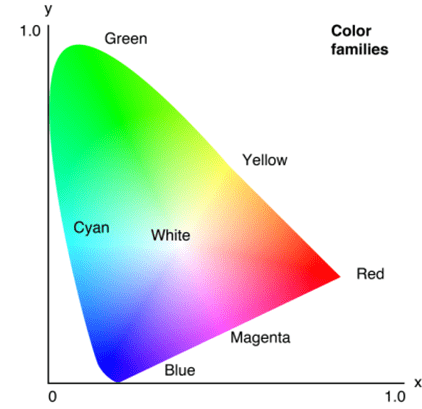
What are the standards?
There are three most common colour spaces: sRGB, Adobe RGB & ProPhoto RGB. Each has a different range of tones, brightness, and colours it is capable of operating with, and each is used for different applications.
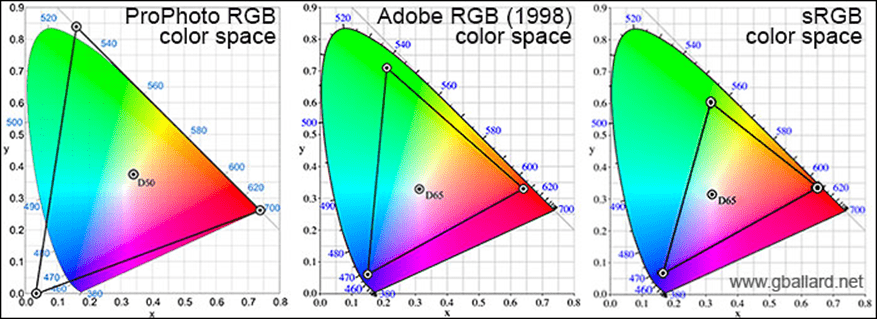
Where do gaming monitors aim?
Typically gaming monitors will be measured against the sRGB standard as the colour accuracy is less important than response times and refresh rates as normally gaming monitors are displaying movement. Most reviews will cover off the colour coverage and accuracy
AdobeRGB is typically for design work and ProPhoto RGB is for photographic work. We won’t get into any further details as this is more for professional design monitors but it is good to have basic understanding of colour in relation to your gaming monitor.
TIP: That CD that came with your monitor has a purpose! It will often contain a colour space profile made specifically by the manufacturer for your monitor. But who has a CD drive these days right? Luckily manufacturers keep these colour space profiles on their website for you to download as well.
Flat or Curved Monitor
Consider a curved monitor. Curved monitors are supposed to make your experience more immersive with a large field of view and are said to be less eye-straining. However, they can be prone to glare when viewing from certain angles (light sources are coming from various angles instead of one). Effective curved monitors are usually ultrawide and at least 30 inches, which both point to higher costs.
If you do buy a curved monitor, understand curvature specs. An 1800R curvature has a curved radius of 1800mm and a suggested best max viewing distance of 1.8 meters -- and so on. The lower the curvature (as low as 1000R), the more curved the display is.
On balance we curve is a more personal thing and will depend on what you like. Our recommendation would be to focus on the image quality first and curve second, but the look may be the most important thing for some buyers.
Premium Pro display. Both features are certified for lower input latency and include additional benefits for HDR titles.
Quick Reference gaming monitor terminology
Refresh Rate (Hz)
The speed at which the screen refreshes. For example, 144Hz means the display refreshes 144 times a second. The higher the number, the smoother the screen will appear when you play games.
V-Sync
Graphics tech synchronizes a game's framerate with your monitor's refresh rate to help prevent screen tearing by syncing your GPU frame rate to the display's maximum refresh rate. Turn V-Sync on in your games for a smoother experience, but you'll lose information, so turn it off for fast-paced shooters (and live with the tearing). Useful if you have an older model display that can't keep up with a new GPU.
G-Sync
Nvidia's hardware exclusive frame synching tech that works with Nvidia GPUs. It basically allows the monitor to sync up with the GPU. It does by showing a new frame as soon as the GPU has one ready.
FreeSync
AMD's take on frame synching uses a similar technique as G-Sync, with the biggest difference being that it uses DisplayPort's Adaptive-Sync technology which doesn't cost monitor manufacturers anything.
*a little update, Nvidia have started natively supporting FreeSync for some of their newest cards in its latest update.
Ghosting
When movement on your display leaves behind a trail of pixels when watching a movie or playing a game, this is often a result of a monitor having slow response times.
Response Time
The amount of time it takes a pixel to transition to a new colour and back. Often referenced as G2G or Grey-to-Grey. Slow response times can lead to ghosting. A suitable range for a gaming monitor is between 1-4 milliseconds.
TN Panels
Twisted-nematic is the most common (and cheapest) gaming panel. TN panels tend to have poorer viewing angles and colour reproduction but have higher refresh rates and response times.
IPS
In plane switching, panels offer the best contrast and colour despite having weaker blacks. IPS panels tend to be more expensive and have higher response times.
VA
Vertical Alignment panels provide good viewing angles and have better contrast than even IPS but are still slower than TN panels. They are often a compromise between a TN and IPS panel.
HDR
High Dynamic Range. HDR provides a wider colour range than normal SDR panels and offers increased brightness. The result is more vivid colours, deeper blacks, and a brighter picture.
Peak Brightness
This refers to the maximum brightness (measured in nits) of a monitor or television.
Ultrawide
Shorthand for monitors with aspect wider aspect ratios like 32:9 or 21:9